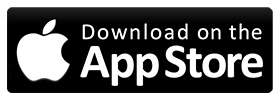One way smartphones help us work smarter is by allowing device users to connect to VPN networks. The Android platform has an outstanding built-in VPN connection tool that allows you to connect to PPTP. This is a walkthrough of how Android users can set up and connect to a VPN with the help of a PPTP VPN.
Notes about this tutorial
- The PPTP VPN is the Point to Point Protocol that is supported by Microsoft dial-up and is very common. The set up for each type of VPN will vary.
- I used a Samsung Captivate for this example, so please note this process will vary on different handsets.
Required information
For the PPTP connection, you'll need to gather the following information before beginning the setup process:
- VPN address (this will most likely be an IP address)
- VPN credentials
Once you have this information, you're ready to begin the set up.
Step 1: Go to the Wireless And Network settings
VPN connections are created from within the Wireless And Network settings window. To get to this window, click your phone's Menu button. When that menu pops up (Figure A), tap the Wireless And Network Settings button. Figure AThis menu might look quite a bit different depending on the Android handset you're using; however, the Wireless And Network settings should be fairly universal.
Only one option allows you to set up the VPN connection. In the next screen, tap the VPN Settings button (Figure B). Figure BStep 2: Select PPTP for the VPN connection
Now tap the Add VPN button. The screen will display a list of various types of VPNs (Figure C). Tap the Add PPTP VPN button to continue. Figure CStep 3: Configure the VPN connection
In this next window (Figure D), there are four configurations you can set up:- VPN Name: Give your VPN a name for the connection listing.
- Set VPN Server: You will need the actual address for your VPN connection.
- Enable Encryption: Set to YES.
- DNS Search Domains:
Step 4: Connect to your VPN
Now that your VPN is set up, it's time to connect. To do this, go back to the VPN listings window (Figure F) and tap the VPN you just created in order to make the connection. (Your VPN's name will not be blurred out as you see in Figure F.) Figure F Once you make a successful connection, you'll see a key icon in your notification area (Figure G) indicating you are connected to a VPN. Figure GStep 5: Disconnect
Now that you know you can make the connection, you can disconnect by pulling down your notification drawer, tapping the VPN connection, and then tapping the VPN connection name to disconnect.