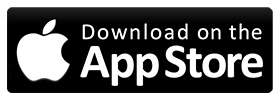Instruction for Android 4.0+ (ICS / Ice Cream Sandwich)
1. Settings
2. WiFi (click on word "WiFi", not ON/OFF switch)
3. Press and hold preferred (or active) wireless network until dialog pops up
4. Select "Modify Network"
5. Check "Show advanced options" checkbox at the bottom
6. Switch "IP settings" to "Static"
7. Keep IP address, Gateway and Network prefix length the same (should be set from standard DHCP)
8. Set DNS 1 and DNS 2 fields as per table below:
9. "Save"
10. Restart your phone (power cycle).
Notes:
- Use for your home or work WiFi
- It won't work over 3G or 4G. These are often dns restricted
a workaround for this is Adblock Speed VPN
To change DNS settings and connect to our system from Android 2.3 device you can do following:
1. "Settings"
2. "Wireless and Networks"
3. "Wi-Fi settings"
4. Menu > "Advanced"
5. Use static IP
6. Copy current IP address (few lines above) to IP address field
7. Set Gateway as router IP (usually the same as current IP except last number is .1, i.e. if your phone IP 192.168.2.130 then router's likely 192.168.2.1)
8. Set Netmask 255.255.255.0 (sometimes it's different, but you should already know what to do if it is)
9. Set DNS 1 and DNS 2 fields as per table below:
Notes:- Most likely it won't work over 3G or 4G. These are often dns restricted
- Best use for your home or work WiFi